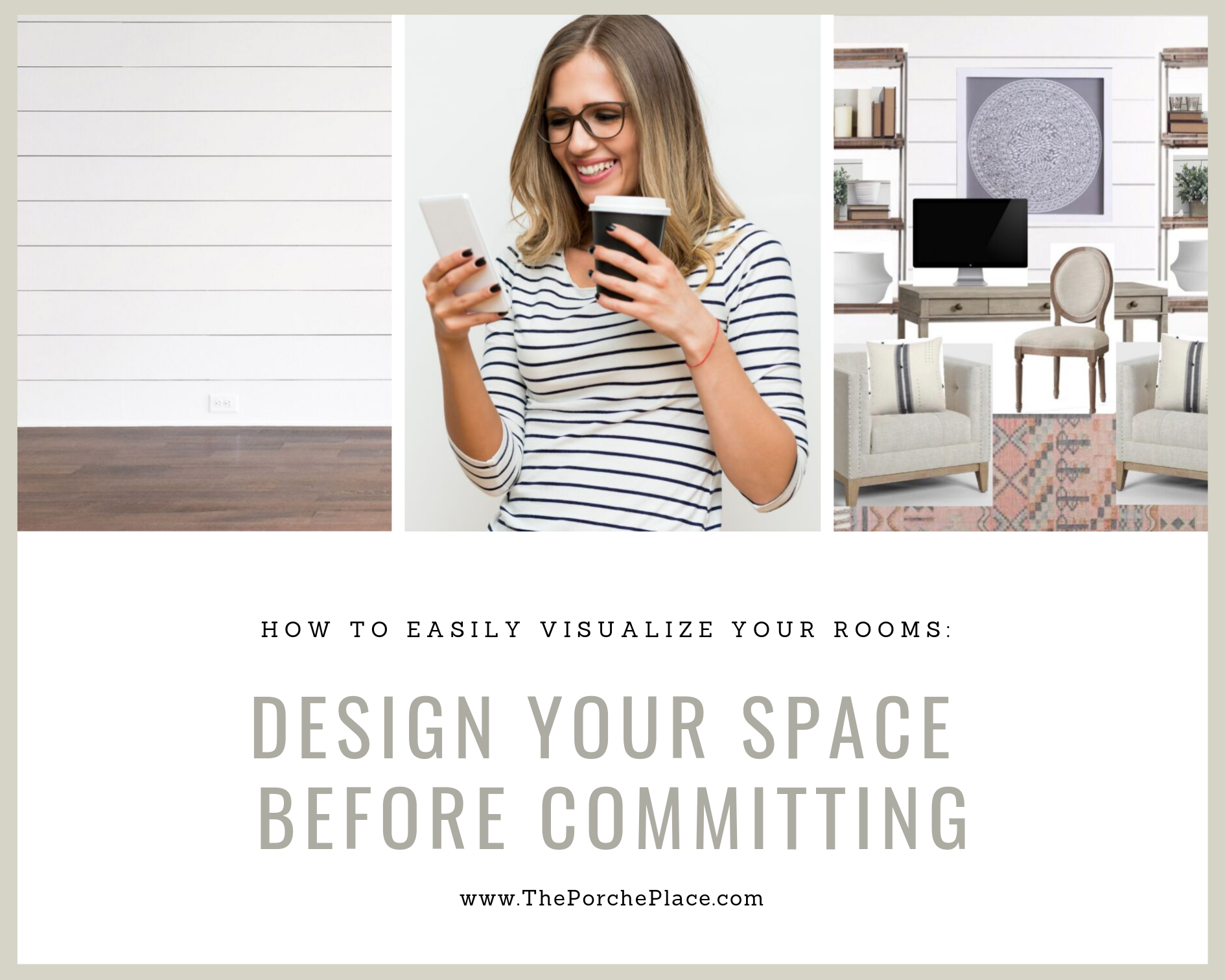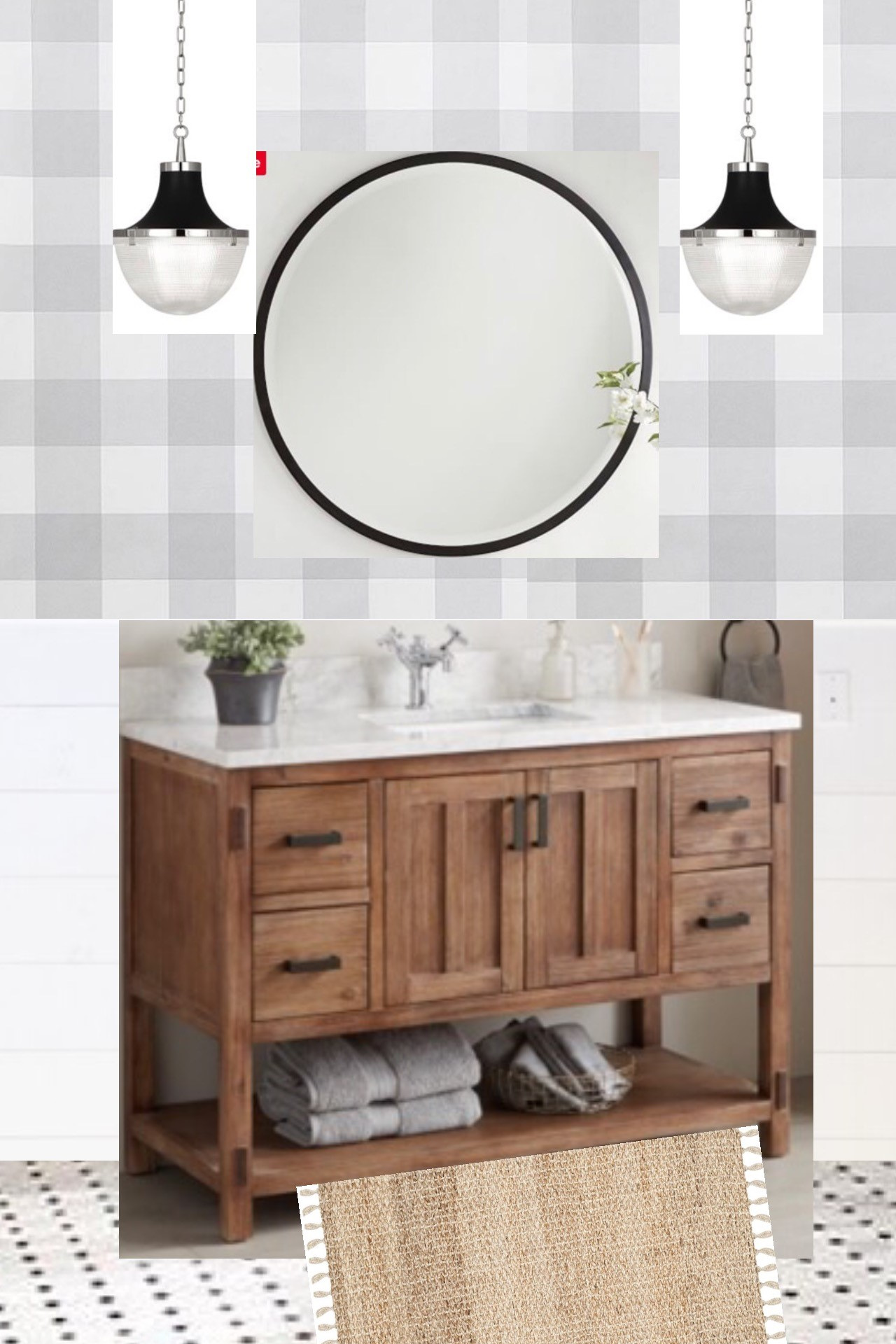How to Easily Visualize Your Rooms YOURSELF: Design Your Space before Committing!
We’ve all been there…”I LOVE how this sofa looks in this immaculately decorated and staged Pinterest photo, but how will it actually look in MY space??” or “I love the patterns in this rug, but will it really help pull my room together or will it stick out like a sore thumb?!”
And the ultimate problem…when you spend money on furniture with an awful return policy and you just can’t stand how it looks in your space but you also can’t stand to waste all of that money & time on return shipping and re-ordering!
…Well, stress no more! If you are not yet ready to go the professional route of letting Porche & Co. fully design your spaces online, here are some super easy ways to visualize (or stage) your room virtually to see it products come together before you pull the trigger and purchase.
I am a very visual person, hence why I my company solely focused on Virtual Interior Design where our clients can easily visualize their design before brining it to life. I have to see how something looks before I can commit to it. During our renovation, pre-launching Porche & Co, I Photoshopped EVERYTHING: think shutter colors, brick options, coordinating pillows, etc…but over the last two years as I have been inspiring and helping others design spaces, I have found some MUCH easier tools to help visualize spaces & products. I hope that sharing these tools will inspire you to use them as well to help make your home decorating decisions a lot less stressful and easier!
Here are my top three “tools” that are easy to use in order to visualize a space or products without enlisting the help of a professional:
1. The iPhone & iPad app:: Morpholio Board
(“Awarded “Best App,” Morpholio Board is the interior designer’s dream software”)
You can easily use this app on your mobile phone or tablet device. It takes a little bit of playing around to get used to it, but it really is SO easy. You can add different elements- either from the Morpholio stock library or from your personal phone photos. I usually find the product I like on my phone web browser then take a screenshot on my phone (which saves to photos). Then I import that photo into the app and crop it down to the product. Bonus- if the product has a white background, you can easily press the ‘-’ and ‘+’ buttons in the app to make the background of that object transparent which helps create a more seamless look across the elements on your board. The app automatically saves your project and you can come back or update it any time.
Scroll through the below boards I have created in the Morpholio app:
2. Microsoft PowerPoint::
Y’all it is SO easy to create “mood boards” and visualize spaces in PowerPoint! The only downside is you can only do this on desktop and not mobile. Start with a blank slide. If you want to start with a background image of your room simply take a photo of your room (email it to yourself and save it on your computer) and “Insert a Picture” and then stretch it to take up the entire blank slide.
Now comes the fun part, start going online and look for pictures of the products you want. The best are photos with a white background, like this sofa below from Outer.
Now, you can easily remove the background and select the parts you want to keep (and remove). To do this, just go to “Format” and select “Remove Background”. Then keep going with all the products you want to try in this space. I constantly add and remove items once I see them in the space.
When I feel like the space is complete and I am happy with the design, then I pull the trigger and hope that they look just as perfect in real life! My husband is also pretty visual so it helps when I can send him an email with the final jpg (just screenshot the slide and save as a jpg) and he’ll usually give me the go ahead to start purchasing 😉
3. The Android or iPhone App:: Pic Collage
This app is FREE and super easy to use. It lets you put certain photos from your phone into different grids. It seems simple, but this is a super fast and easy way to see various products next to each other (or next to a product you already have in your home!) You can easily delete and swap out the photos, then when your happy with the final product, just save it to your phone’s camera library!
Here are two that I recently made to help pick a rug for my under porch swing & a sign for above my washer & dryer!
4. Adobe Photoshop::
Don’t get me wrong, Photoshop is GREAT for designing rooms. But unless you are very creative minded or already are well versed in it, I would not go this route. It can be pretty technical and is also very pricey! But if you are (or want to be!) a Photoshop whiz, this software is great for staging and creating rooms. There are a lot of courses that specialize in teaching Photoshop for design online like https://www.thedesigncure.com/
So there you have it- some easy tools for the everyday person to design spaces in a jiffy that they are confident to love before investing in an interior decorator or purchasing everything and returning it 😊
Feel free to reach out via ‘Contact Me’ on my website with any questions!
XO-XO,
Emily (@ThePorchePlace)